We’re fortunate enough to work with teachers and students around the world, and watch as 3D printing solves problems and transforms lives in the classroom. If your child has a 3D printer at school and has taken interest in it, you might be considering buying them a 3D printer for home. Does this sound like you? If so, you’re not alone.
Our district (the engineering teacher and I) have been very pleased with Polar Cloud. This cloud software has given hundreds of my students direct and continual access to our 3d printing labs. It's been so successful that at least 10 of my students now own one or more 3d printers!
However, as with any expensive purchase and new technology, you want to make sure to do your homework before you place the order and embark on this journey. Here are some things to consider before purchasing your 3D printer for at home development.
Is the printer enclosed? If your child likes to test boundaries, an enclosed printer helps add just one more layer of safety to the printer. Some printers can “pause” when a door is opened, so they will stop moving and start to cool down.
Are consumables easily purchased and replaced? Consumables are things like nozzles and build plates. If yours gets damaged or goes bad, are you able to buy a new one from several different resellers?
Is there customer support available, or a thriving online community where I can get help? Some of the budget printers (sub $300) there is no customer support to help you get up and running or to bypass and issue you’re experiencing. However, if the printer is a popular model, there can be Facebook and Reddit groups where users ask questions and offer help. Check to see if the company you’re planning to purchase from has an easily accessible helpdesk and ticketing system, and get a feel for whether or not they’re responsive before shelling out ($$) for their printer.
Is the experience similar to the printer at school? If your printer is a different brand and make/model than the one at school, there may be a learning curve for your young 3D printing enthusiast. This is okay! However, I would not recommend an entirely different technology, unless you are prepared to get involved at what might end up being a deeper level than you originally planned. It is unlikely your K-12 student is using SLA printing at school, so you should probably shy away from resin printing.
Can the student use the same design and printing tools they are using at school? Perhaps your student is like hundreds of thousands of others and is using Tinkercad.org and polar3d.com to print when at school. For continuity and ease of transition from school to home, making sure that your printer is Polar Cloud compatible might be the most important step to consider.
Our recommendations, as of April 2024:
Flashforge Adventurer 5M Pro
Flashforge Adventurer 5M
For updated recommendations or to ask questions, please email sales@polar3d.com