Now that you’ve uploaded your object, it’s time to print!
Job Requests are usually intended for students who need someone else to prepare and print for them, but can be created by any of the user types.
Step 1 Click “3D Print” then send job under “My School”
Step 2 Create Job Request
Leave comments for your Teacher or Print Manager, choose # of copies, color and filament type (if available) and click CREATE.
Step 3 Follow Along in “My Outgoing Requests”
Here you can create a new print job, edit your existing print jobs, leave comments, and more.
BONUS STEP Set up Text Notifications!
If you’re a real pro.. turn on your text notifications so you don’t miss a beat! The Polar Cloud can tell you when your object has been accepted, started printing, or when it’s complete!
Go to Account Settings
Click the Notifications tab
Toggle on SMS Text
Choose the notifications you’d like to receive
Click Save!