HOW TO ADD YOUR FLASHFORGE INVENTOR II OR IIS TO THE POLAR CLOUD
UPDATING YOUR FIRMWARE (MANUALLY)
Download firmware (Contact FlashForge or Polar Cloud if you need a different version)
Unzip the file and move the contents onto the red/black Sandisk flash drive. The folders and files must all be out in the open or in the "Root" of the drive. See explainer video here.
Power off the printer, plug in the flash drive, turn the power back on (using the switch in back and button up front)
Wait for the firmware to successfully install. Once done, you'll see a rocket on the screen and hear a chime.
Turn off the printer, then once powered down - remove the flash drive.
Reboot the printer normally
You'll need to go back into Tools > Settings > Polar Cloud Connection and turn the cloud connection back on